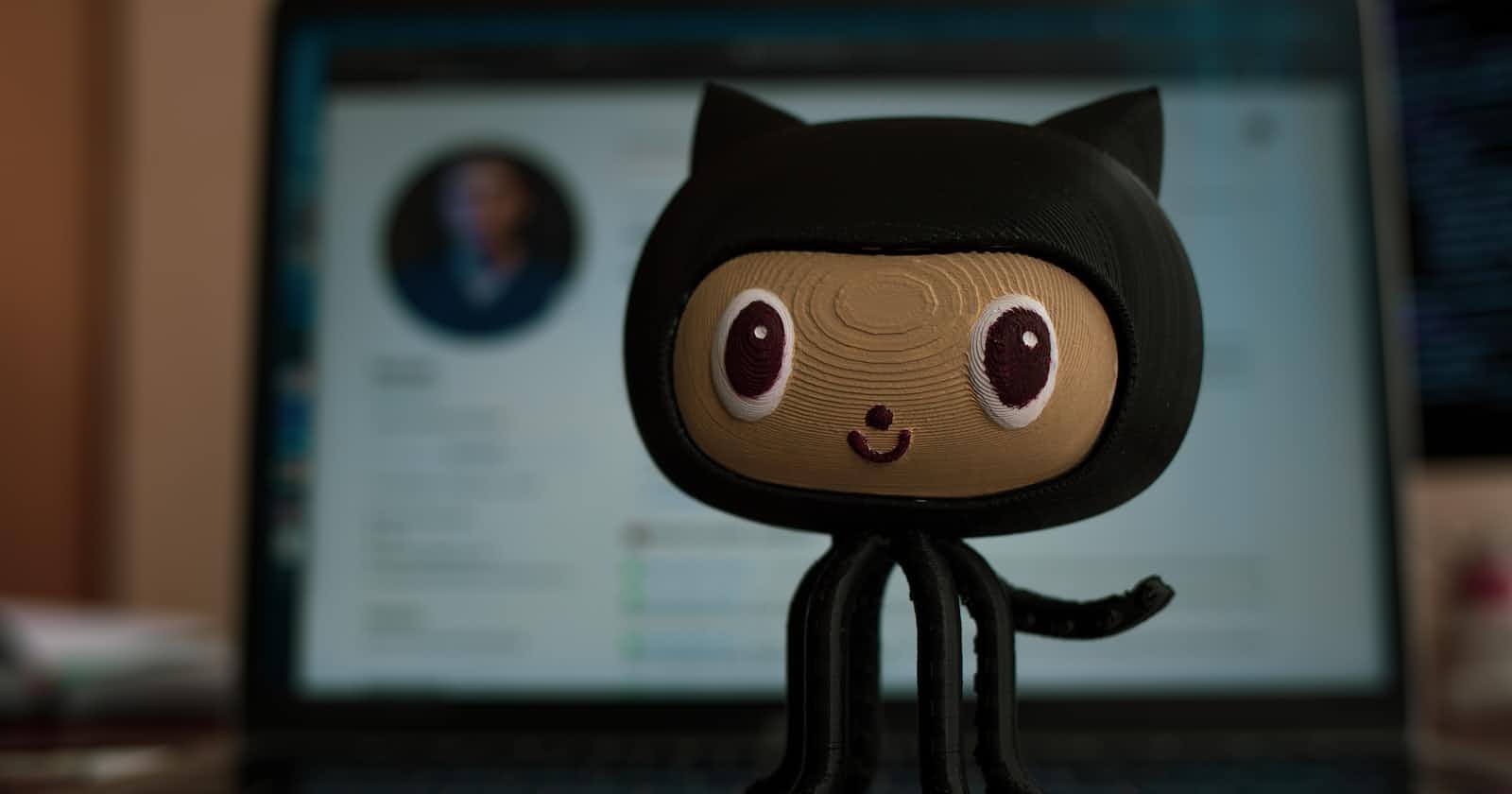In the world of software development and DevOps, version control is a critical concept that underpins the collaborative nature of building and maintaining software projects. GitHub, as a web-based platform built around Git, has become an indispensable tool for developers and teams around the globe. In this article, we will delve into the fundamentals of GitHub, version control, and provide step-by-step examples and tasks to get you started on your journey to mastering these essential tools.
What is Version Control?
Version control, also known as source code management (SCM), is a systematic way of tracking changes made to files and directories over time. It allows multiple people to collaborate on a project efficiently by keeping a history of every change made, making it possible to revert to previous versions if needed, and facilitating teamwork without conflicts.
Types of Version Control Systems
There are two main types of version control systems:
1. Centralized Version Control Systems (CVCS)
CVCS uses a central server to store the entire history of a project's files. Developers check out files from this central server to work on them and then check them back in when they're done. Some examples of CVCS include Subversion and Perforce. While CVCS systems offer version control benefits, they have limitations when it comes to collaboration, speed, and flexibility.
2. Distributed Version Control Systems (DVCS)
DVCS, on the other hand, takes a more decentralized approach. With DVCS, every developer has a complete copy of the entire repository, including the history. Git, which we will explore in more detail, is a prominent example of a DVCS. DVCS offers numerous advantages:
Better Collaboration: Developers can work independently on their local copies, making it easier to collaborate without constant communication with a central server.
Improved Speed: With local copies, actions like committing changes happen faster as there's no need to communicate with a central server.
Greater Flexibility: Developers can work offline and commit changes later, choose which changes to share with the team, and work on multiple branches simultaneously.
Enhanced Security: Data is distributed across multiple servers and computers, reducing the risk of data loss compared to a centralized system.
Now that we've established the importance of version control let's explore Git and GitHub, two of the most widely used tools for managing version control.
What is Git?
Git is a distributed version control system designed to handle everything from small to very large projects efficiently. It was created by Linus Torvalds in 2005 and has since become the industry standard for version control. Git enables developers to track changes to files, coordinate work among multiple contributors, and maintain a comprehensive history of a project's development.
Key Features of Git:
Snapshot-Based: Git treats the data it manages as a series of snapshots, making it efficient at tracking changes over time.
Distributed: Every developer working with Git has their own copy of the entire repository, including its history.
Branching and Merging: Git provides robust support for branching and merging, enabling parallel development and the integration of new features.
Data Integrity: Git uses cryptographic algorithms to ensure data integrity and prevent data corruption.
Lightweight: Git is incredibly fast and efficient, making it an ideal choice for both small and large projects.
What is GitHub?
GitHub is a web-based platform built around Git that provides a collaborative environment for software development. It is a subsidiary of Microsoft and offers not only version control capabilities but also a wide range of features to support the development lifecycle.
Key Features of GitHub:
Repository Hosting: GitHub hosts Git repositories in the cloud, making it easy to share and collaborate on projects with team members, open-source contributors, and the broader developer community.
Issue Tracking: GitHub provides tools for issue tracking, bug reporting, and project management, making it an all-in-one platform for software development.
Pull Requests: Developers can propose changes to a project by creating pull requests, allowing for code review and collaboration before changes are merged into the main codebase.
Continuous Integration: GitHub Actions enables automated testing, building, and deployment workflows to streamline the development process.
Community Engagement: GitHub is not only for code but also for building communities around open-source projects. It fosters collaboration and contributions from developers worldwide.
Getting Started with Git and GitHub
Now that we have a solid understanding of Git and GitHub, let's dive into some practical exercises to get you started:
Task 1: Install Git
Go to the official Git website at https://git-scm.com/downloads.
Download and install Git on your computer if it's not already installed.
Task 2: Create a GitHub Account
Visit https://github.com/.
Sign up for a free GitHub account if you don't already have one.
Task 3: Learn Git Basics
- To learn the basics of Git, consider following an online tutorial or course. You can start with resources like GitHub Learning Lab, which provides interactive lessons on Git and GitHub.
Task 4: Create a New Repository on GitHub
Log in to your GitHub account.
Click the '+' icon in the upper right corner and select 'New repository.'
Follow the prompts to create a new repository. You can choose a repository name, visibility (public or private), and other settings.
Task 5: Clone the Repository
After creating the repository on GitHub, you'll see a green 'Code' button. Click on it to reveal the repository URL.
Open your terminal or Git Bash and navigate to the directory where you want to clone the repository.
Use the
git clonecommand followed by the repository URL to clone the repository to your local machine.
Task 6: Make Changes and Commit
Create a new file or edit an existing one within the cloned repository on your local machine.
Open a terminal or Git Bash in the repository directory.
Use the following Git commands to commit your changes:
git add . git commit -m "Your commit message here"
Task 7: Push Changes to GitHub
To push your committed changes to GitHub, use the following Git command:
git push origin main(Replace 'main' with the name of your branch if you're working on a branch other than the main branch.)
Congratulations! You've just completed a basic workflow using Git and GitHub. You've created a repository, made changes, committed those changes, and pushed them to the remote repository on GitHub.
Conclusion
Understanding version control and mastering tools like Git and GitHub are essential skills for developers and DevOps engineers. Version control helps you manage your codebase efficiently, collaborate seamlessly with your team, and maintain the integrity of your projects. GitHub, with its powerful features and community-driven approach, complements Git perfectly and has become the go-to platform for many developers.
As you continue your journey with Git and GitHub, explore advanced features, such as branching strategies, pull requests, and GitHub Actions, to streamline your development workflow and create more robust and collaborative projects. Happy coding!