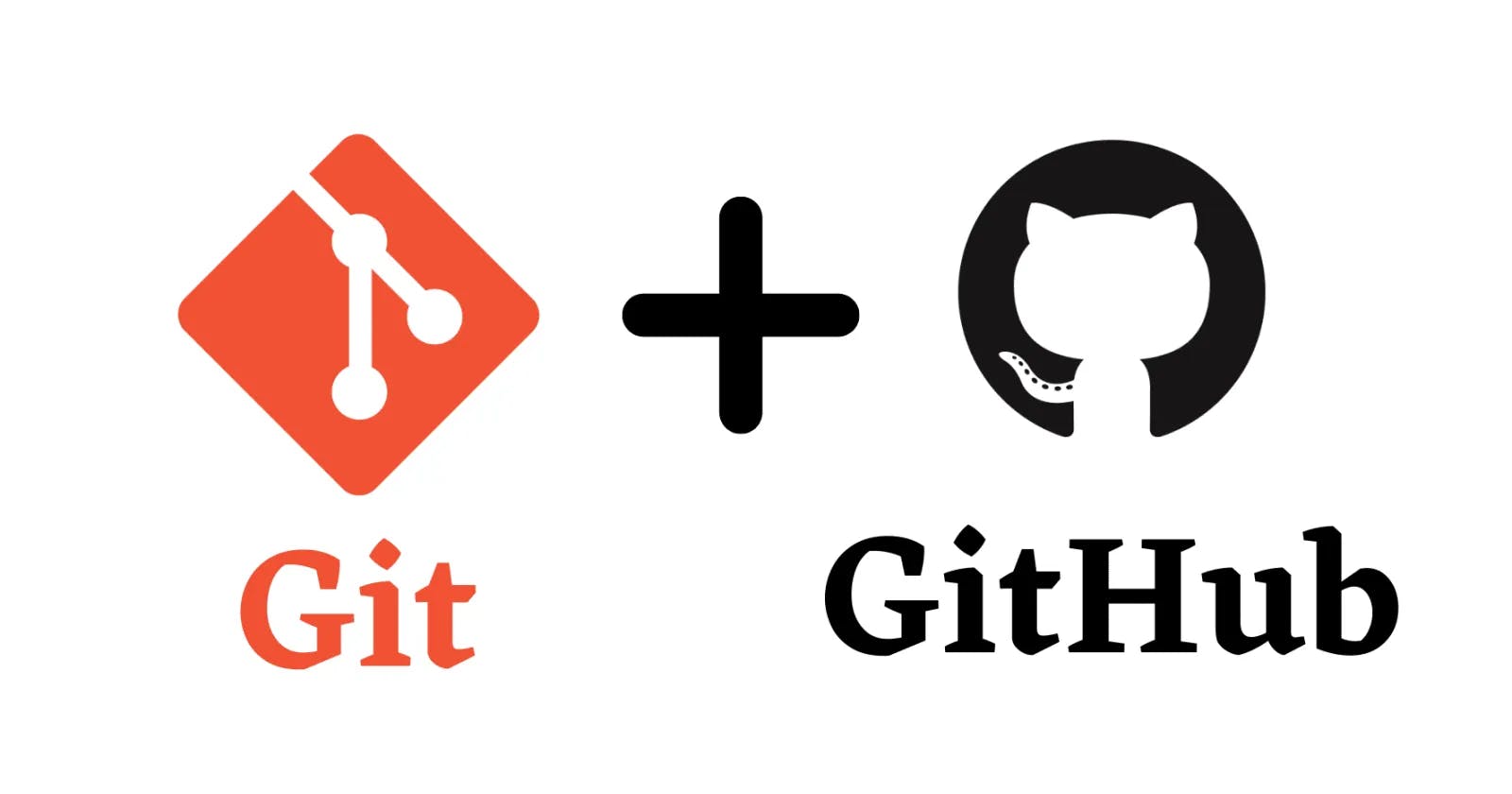Git is a powerful version control system used to track changes in software code. Think of it as a time machine for your code, allowing you to save snapshots of your project at different stages. This is crucial because it helps developers:
🤝 Collaborate effectively: Multiple developers can work on the same project simultaneously without stepping on each other's toes.
🔍 Track changes: You can see who made what changes and when, making it easier to identify and fix issues.
⏪ Rollback to previous versions: If something goes wrong, you can revert to a previous working version of your code.
Imagine Git as a series of snapshots or checkpoints in your project's history. 📸
Main Branch vs. Master Branch: Understanding the Difference 🌳
In Git, the "Main Branch" and "Master Branch" essentially serve the same purpose: they are the default branch where your project starts. However, the naming convention has evolved due to concerns about inclusivity and historical connotations.
Historically, the term "Master" was used, but it was changed to "Main" to promote diversity and inclusivity in tech. Essentially, they're interchangeable, and you can choose which one to use.
Imagine these branches as the trunk of a tree where all your code begins, and from which other branches (features, bug fixes, etc.) sprout. 🌿
Demystifying Git and GitHub: A Comprehensive Comparison 🔄
Git and GitHub are often confused, but they serve different purposes:
👉 Git is a version control system, a tool installed on your computer that helps you manage code history and changes locally.
🌐 GitHub, on the other hand, is a web-based platform that hosts Git repositories in the cloud, making it easier to collaborate with others, track changes, and store your code remotely.
Think of Git as the engine of a car, and GitHub as the parking lot where you store and share your car (code). 🚗🅿
Creating Your First GitHub Repository: A Step-by-Step Guide 📂
Creating a repository on GitHub is easy:
Log in to your GitHub account.
Click the '+' sign in the upper-right corner and choose "New Repository."
Give your repository a name, add a description if needed, and choose other settings.
Click "Create Repository."
Voila! You now have an online space to store and collaborate on your code. 🎉
Local vs. Remote Repositories🏡🌐
A local repository is on your computer, while a remote repository is hosted on a platform like GitHub. Here's how to connect them:
Create a new repository on GitHub (as explained in question 4).
On your local machine, navigate to your project folder using Git Bash or the terminal.
Initialize Git with the command:
git init.Add your files to the local repository using:
git add .Commit your changes:
git commit -m "Initial commit"Link your local and remote repositories with:
git remote add origin <repository_url>Push your code to GitHub:
git push -u origin main(or master).
Now, your local and remote repositories are connected, and you can collaborate with others seamlessly. 🔗
Conclusion 🎓
In this blog, we've explored the fundamentals of Git and GitHub for DevOps engineers. We've learned why Git is important, the difference between Main and Master branches, the distinction between Git and GitHub, how to create a GitHub repository, and how to connect local and remote repositories.
Remember, Git and GitHub are powerful tools that can make your development journey smoother and more efficient. So, keep practicing and exploring, and you'll become a DevOps master in no time! Happy coding! 👩💻👨💻✨